We wrap up our Procore blog series with an optimization tip to solve a client problem I frequently encounter when I lead training – assigning submittals. Many project teams continue to handle submittal decisions offline in a spreadsheet and only use their construction management software as an archive to store approvals. I’m here to show you how to use Procore as a proactive, interactive roadmap for submittals.
Throughout this blog series, we’ve offered a variety of helpful tips to optimize your use of Procore. These features only scratch at the surface of all the ways Procore can make your job easier and improve business outcomes. Want to learn more? Email our software experts for a free consultation to see how onboarding Procore or developing a unique Procore optimization plan can benefit your team.
Explore our other Procore optimization tips:
Stop reactively creating submittal records and let Procore become the proactive, interactive log it’s meant to be. Submittals can be hard work, but you can make them easier by following these four simple steps to assign submittals.
For our example steps, we’ll assume the required submittals are already entered in Procore.
Step 1: In Procore, go into the Submittals Tool for the necessary project.
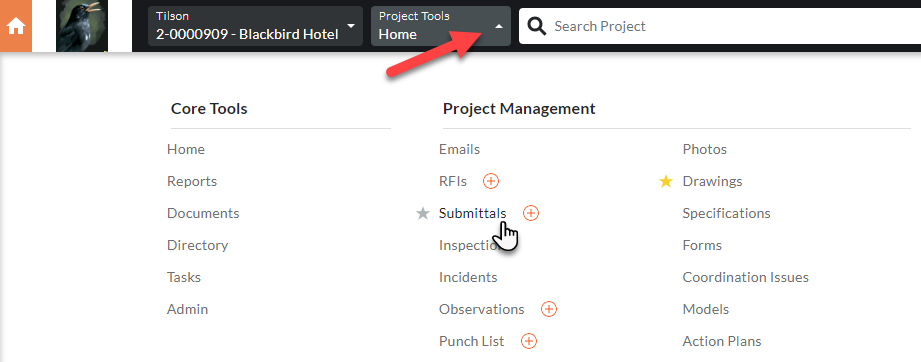
Step 2: From the list of entered submittals, put a check in the box for each of the submittals owed from the vendor.
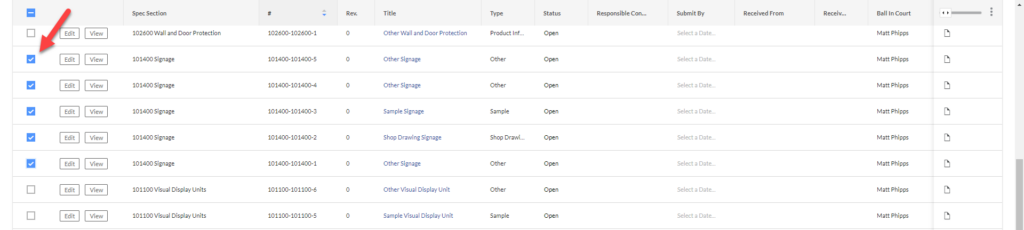
Step 3: With boxes checked, scroll to the top of the page and click the dropdown for “Bulk Actions,” then select “Edit.”
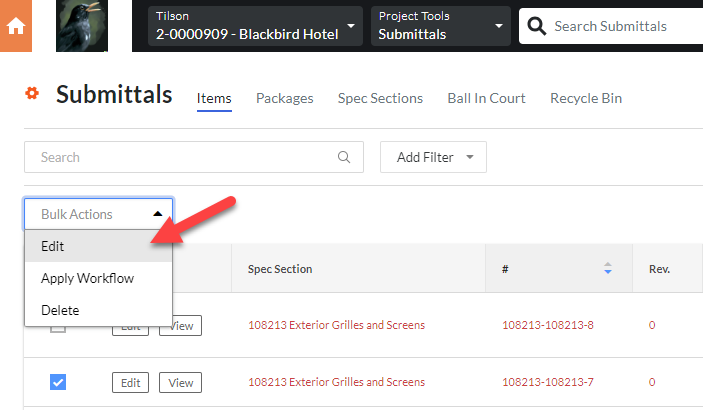
Step 4: Add the contractor for the submittals in the “Responsible Contractor” field. I also highly recommend adding Lead Time, Submit By, and Received On-Site information, which dictates when notifications are sent to the sub. If those dates vary by submittal, you may want to edit them individually versus doing a bulk process. When done, click “Save Edits.”
Note: The contractor will need to already be in your Procore directory to select them in the Responsible Contractor field.
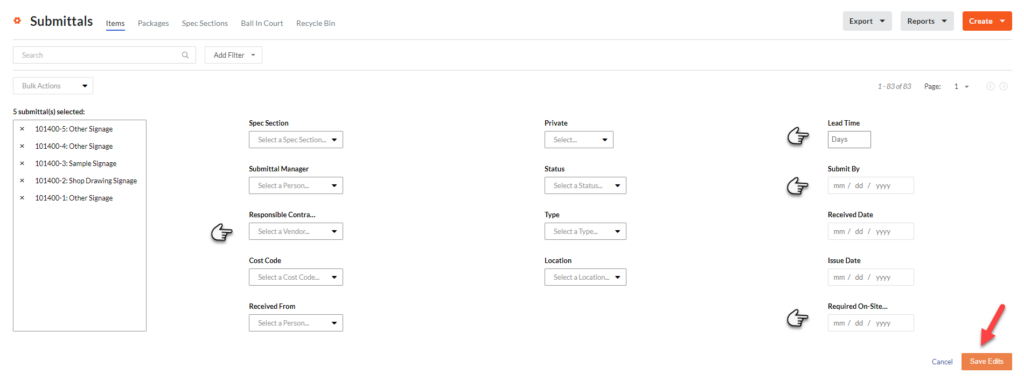
That’s it! You can now filter the submittal log to view submittals by responsible sub and see when they are due. It takes time up front, but it goes a long way in turning Procore’s submittal log into an actionable tool rather than a static list of past events. Even better, it eliminates the need to manually track requirements and dates elsewhere, saving you time and improving submittal organization.
Combine this tip with those from our previous blogs to take your submittals to the next level. We’ve also highlighted how to automate specifications, create approval workflow templates, and create custom stamps.
In addition, we have blog posts showcasing how to use Procore to turn PDFs into fillable forms. Procore also has powerful reporting tools that even a newcomer can start using today. Read our tips to create custom reports and then automate reports in two simple steps.
We created this blog series to shed light on some of the tips and tricks you can use today to save yourself time, headaches, and resources. I’ve worked in the construction industry for over 16 years and have seen firsthand how Procore simplifies, streamlines, and revolutionizes construction projects.
If you’re interested in learning how your team can get started with Procore or if you need help optimizing your current set up, please reach out to Tilson today. Our expert Procore consultants are here to help.

As a Technology Consultant with Tilson’s Construction IT Consulting team, Matt provides clients end-to-end guidance for software selection and implementation as well as systems training. Matt joined Tilson in 2022 with over 15 years of experience in construction technology and ERP systems, along with a history of successful operational training and process improvement. Matt holds a bachelor’s degree in Business Administration from the Bethel University in Indiana.