Every construction project involves the approval of submittals. These submittals include written and physical information for approval, including shop drawings, product samples, product data sheets, manuals, and more. Manually obtaining approval for one submittal may not take much time, but you will likely process more than 1,000 submittals over the life of a mid to large-size construction project. To save time, you can use Procore Construction Software to easily prepare submittals for approval via templates for approval workflows.
Follow the directions in this blog to use Procore’s submittal approval workflow templates. If you’re not already using Procore or need help leveraging this construction tool, contact our team of Procore onboarding and optimization experts.
Explore our other Procore optimization tips:
Simple to set up in Procore, templates for approval workflows are flexible and customizable, ensuring your submittals always go through the proper approval process. Save time over the life of your projects with these workflow templates.
Step 1: In Procore, open the relevant project in need of a submittal approval workflow and navigate to “Submittals.” Click the settings gear icon.
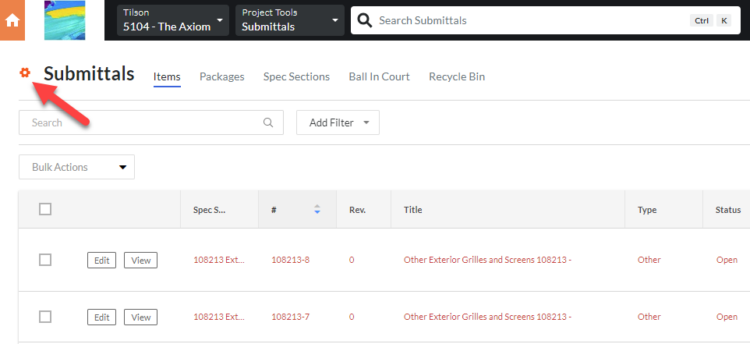
Step 2: Enter a “Default Submittal Manager” (most likely you as the person in charge of managing this workflow) and a number value for “New Submittals Will Be Due In.” This default value can be changed in the next step for each individual approver in the process. Once both those fields have information, select “Submittal Workflow Templates” on the righthand side.
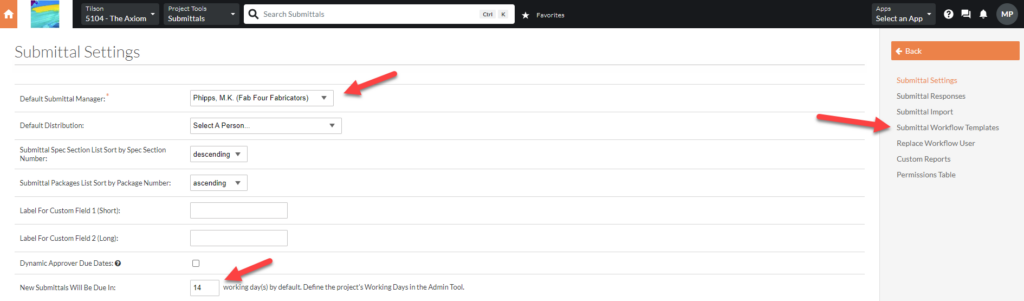
Step 3: Give your template a name. Then add all the required stages in this approval workflow by selecting “Add Step.” Each step will include the name of an approver and the number of days for that person to respond. You can make a person’s approval optional by removing the check mark next to their name. It’s important to remember that the approvers will need to have been added to your Project Directory.
Note: Easily rearrange the order of approvers by clicking and dragging approvers using the icon with six dots on the far left. Remove an approver via the X on the far right of that step.
Once all approvers are added in your preferred order, finalize the template by clicking “Update” at the bottom.
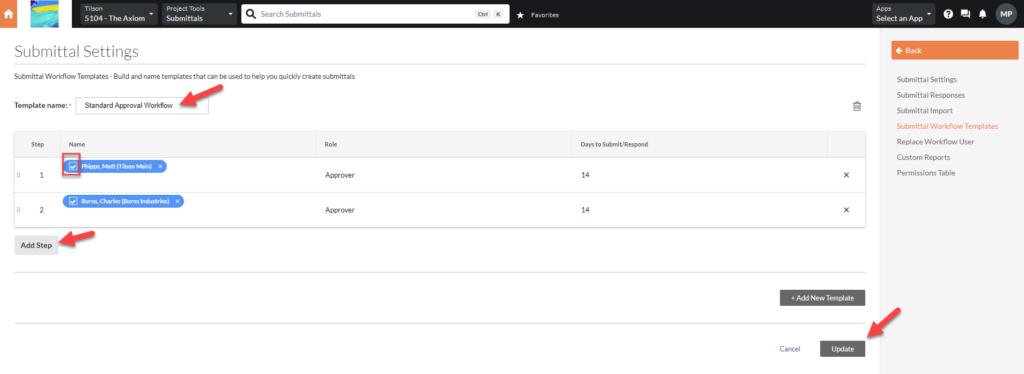
Step 4: Now that the approval template has been created, you need to apply it to the necessary submittals. From a project’s Submittal log, click the boxes next to the submittals that should use this approval workflow template. If you want to select them all, click the box at the top of the list.
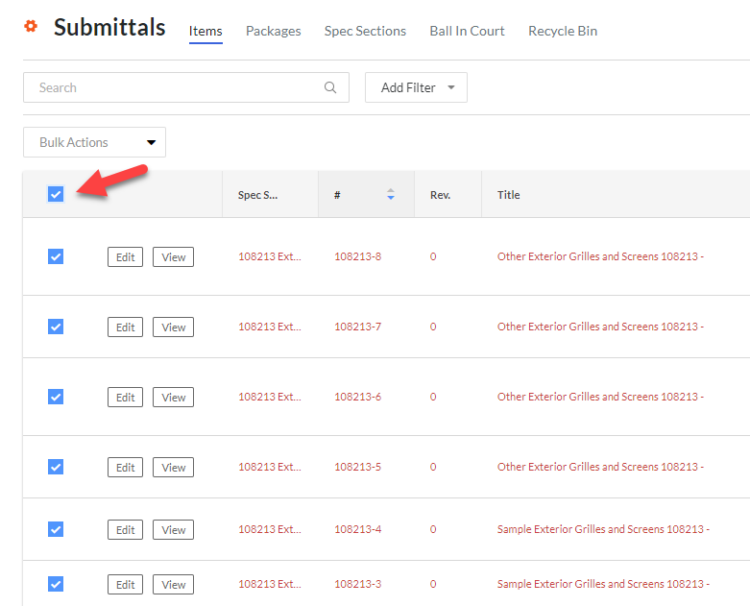
Once all necessary submittal boxes are checked, click the “Bulk Actions” dropdown and select “Apply Workflow.”
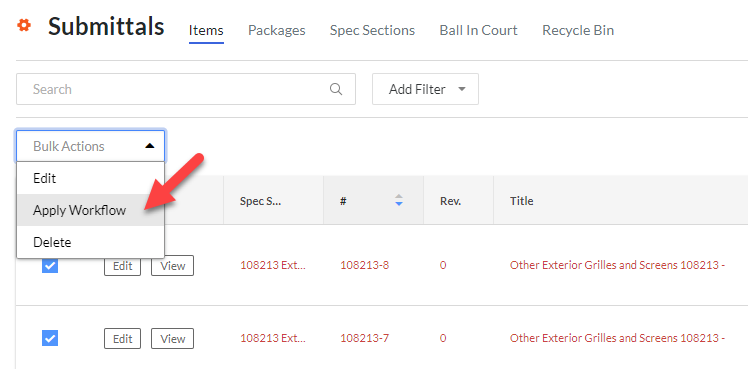
Step 5: From the Workflow Template dropdown, choose the name of the workflow template you just created and select “Apply.”
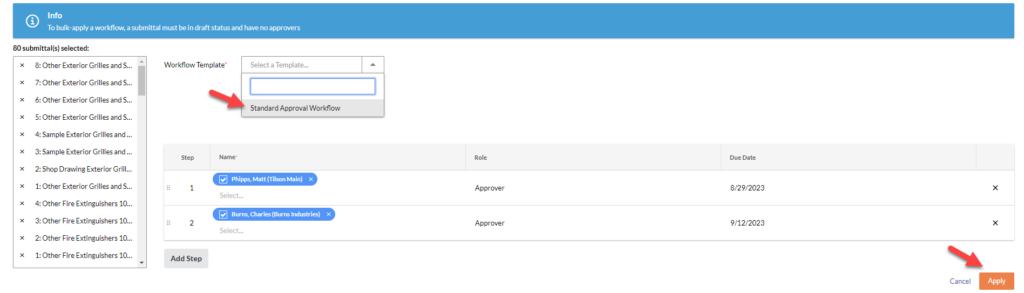
This will kick off the necessary approval workflow for the submittals you selected, saving you from having to manually add the approvers every time or e-mail each document out for approval. Now that you have the template set up in Procore, you can quickly use it moving forward for any submittals throughout the life of the project.
If certain submittals require a different workflow, repeat the template creation process from Steps 1-5. You can create as many submittal approval workflow templates as needed for the project. If the approval workflow needs to change at any point in the project, you can edit your existing template by entering Submittals > Submittal Settings > Submittal Workflow Templates. From there, edit the existing template and click “Update.”
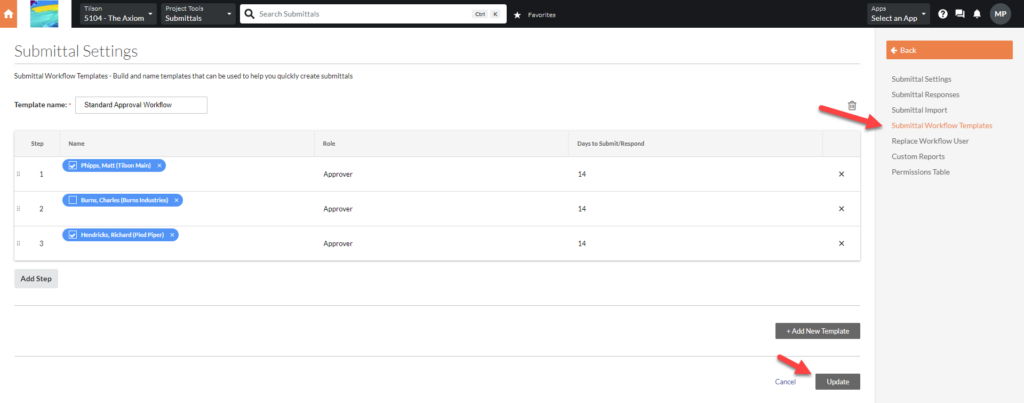
Procore’s automated submittal approval process is just one way Procore can eliminate repetitive tasks, saving you time to focus on what’s important. Procore’s suite of well-designed construction management tools are your key to unlocking productivity and efficiency and Tilson is the team of experts who will help you get the most of what Procore has to offer. Email our team to get started today.

As a Technology Consultant with Tilson’s Construction IT Consulting team, Matt provides clients end-to-end guidance for software selection and implementation as well as systems training. Matt joined Tilson in 2022 with over 15 years of experience in construction technology and ERP systems, along with a history of successful operational training and process improvement. Matt holds a bachelor’s degree in Business Administration from the Bethel University in Indiana.