When I lead workshops, the initial response I get when I tell people they can save time by automating tasks typically boils down to, “no thanks, it’s only a couple of clicks.” I understand. In general, we tend to stick to what we’re familiar with instead of venturing into new territory. But once I demonstrate how simple and fast automated reports are in Procore, people quickly come around and love this feature. That’s why I’m excited to share this Procore tip to eliminate tedious, manual tasks and save you time.
This blog highlights just one of the many powerful benefits to using Procore. To learn how Tilson can get you started with Procore or how we can help your organization get the most out of this powerful construction software, contact our team of Procore experts.
Explore our other Procore optimization tips:
Why automate? Not only does it save you time, but it also ensures you’ll never miss an important reporting deadline. Is there a report you send every week or perhaps information you consistently share before a certain meeting? By creating automated reports, Procore does this for you even when you are out of the office.
In our example, let’s pretend you need to send your architects a list of all open RFIs (request for information) awaiting a response. This is a task you need to remember to do every week before you meet as a team. Or at least it was. With Procore automation, it takes two steps today and then you never have to lift a finger on this task again.
Note: Automation requires you to have an existing report in Procore. Don’t have a report yet? Don’t worry because we covered that in our previous blog article. If needed, go follow those simple steps and then come back.
Step 1: In Procore, go to the Reports Tool and click on the report you want to automate. Once in the report, click “Distribute Snapshot.”
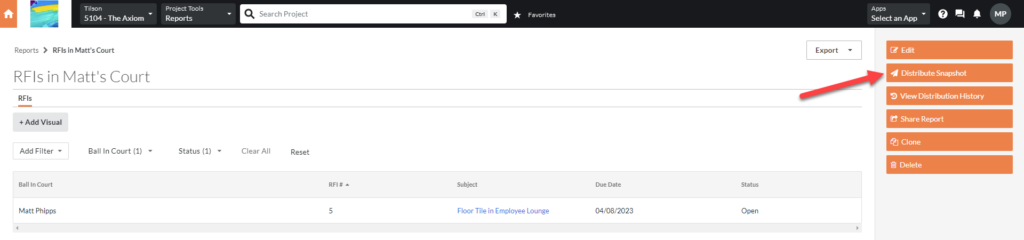
Step 2: Scroll down to “Schedule Distribution List.” Enter the names of the recipients for the report, the preferred file type (PDF or Excel), the sending cadence, and the time it should be sent. Once ready, select “Create.”

You’re done! It really only takes two steps to automate your reports and ensure you never miss a deadline or have to manually export and email files again. And if you need your report to go out more than once in each period, simply follow the same steps to create a second distribution snapshot.
You can always edit an existing automation by following the above steps again, adding new recipients or updating the fields within the “Schedule Distribution List.”
Confirm reports are sending as intended and see your history of automated reports under “View Distribution History.”
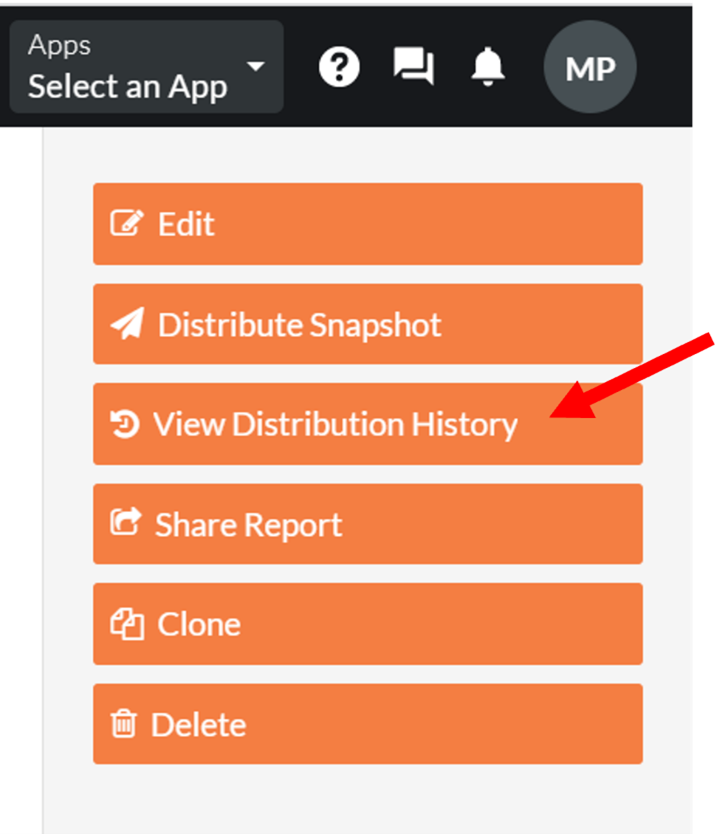
Automating reports is just one of the many easy-to-use Procore features that saves time, organizes construction processes, and improves communication across teams. Our goal with this blog series is to share quick ways you can optimize how you use Procore today. If you need enhanced training or if you aren’t a Procore user and are feeling left out, get started by reaching out to our team of Procore experts.