A recurring theme in this blog series is how Procore easily organizes complex, manual processes to save time and frustration. Continuing that trend, we dive into the complicated world of specifications and how Procore manages and archives specs and revisions. I offer these tips as quick wins you can take advantage of today, but if you need more help getting started with Procore or leveraging the platform to its full potential, Tilson’s Technology Consulting team can help.
Explore our other Procore optimization tips:
Specifications can be complicated. I know firsthand from my time in the general contracting world how managing these documents can feel like trying to publish a book where the chapters, paragraphs, and sentences keep changing. To keep the most recent version in front of your readers, someone is traditionally tasked with manually combing through the piecemeal revisions to package them into a single, clean copy. Thankfully, Procore has a process for specs and revisions that will put an end to this tedium and improve overall document accuracy.
All systems have a certain level of effort to get specifications set up, which is why I feel this tool is underutilized. Users may not understand the full benefit and shy away from using this feature, but I promise that taking the extra effort at the start will save days of work in the end.
While setting up your specifications in Procore may take time up front, remember that it will save far more time moving forward. It’s worth taking these steps now to ensure your specs and revisions are organized and centralized.
Step 1: From Procore, go to your project and open the Specifications Tool, then click “Upload Specifications”

Step 2: Provide the details for the specifications being uploaded, including a set name, format, issued date, and received date. Then upload your spec file, which needs to be in PDF format, by clicking “Attach Files” or via Drag & Drop. Then click “Process” to begin the upload.
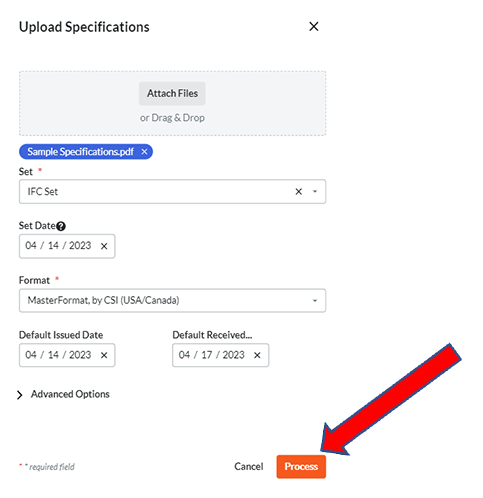
Step 3: Wait. The upload can take some time, so grab a coffee or answer a few emails. The upload is complete when all three bars on the upload panel turn green. Once ready, select “Click here to review and publish.”
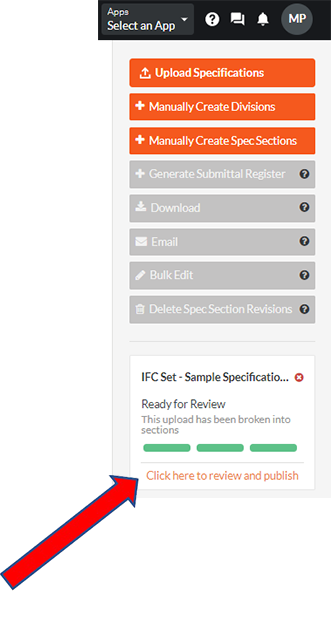
Step 4: Review the specs page by page. Procore will automatically create sections, section names, and section numbers for you to review and finalize. This is the step that takes the most time, but what you’re creating will become the record set of specs shared with the collaborators of this project.
Review, correct, and publish:
4.1 – Review the individual pages
4.2 – Correct section names and numbers
4.3 – Add section breaks if they were missed
4.4 – Remove section breaks that don’t belong
4.5 – Save your progress with “Leave and Resume Later”
4.6 – Publish individual sections one at a time, if preferred
4.7 – Publish the entire document once the review is complete with “Publish All”
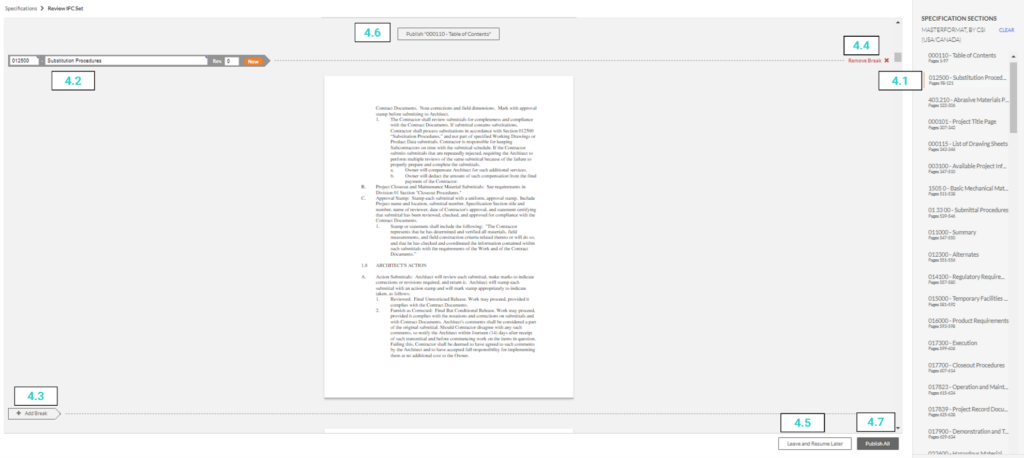
Congratulations, you have successfully published your specifications in Procore!
Step 5: Add revisions, bulletins, addenda, etc. Moving forward, any time you have changes for the document, simply follow steps 1-3 of the upload process above. Procore will compare the new document against the document you’ve already reviewed and published in the platform, automatically recognizing sections and section numbers. This creates a new version in Procore with a unique revision number (the original document is “Rev 0” and subsequent versions increase by one).
The entire history of every change is visible in the All Revisions report.
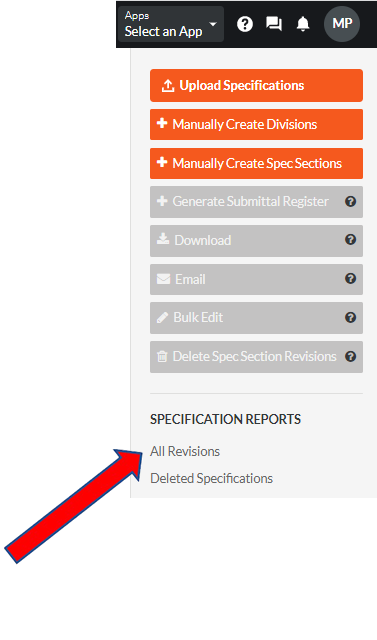
You now have a smart, searchable spec book to share with project leads and subcontractors that will automatically track the history and ensure everyone is working from the most accurate version. The effort you invested in the initial Procore specification upload will save countless hours throughout the project. No more working from outdated documents or chasing down erroneous submittals, no more lost hours manually tracking revisions, and no more wasteful rework due to misunderstandings.
I want to encourage those in construction to take advantage of the solutions proven to make the job easier. Procore has tools to save time, money, and frustration, so don’t shy away just because they may seem intimidating or complicated. If you don’t know where to start or need a bit of guidance, our team is available to help. Follow us on LinkedIn for all our Procore tips and reach out to our team directly to learn more about the Procore services we offer.

As a Technology Consultant with Tilson’s Construction IT Consulting team, Matt provides clients end-to-end guidance for software selection and implementation as well as systems training. Matt joined Tilson in 2022 with over 15 years of experience in construction technology and ERP systems, along with a history of successful operational training and process improvement. Matt holds a bachelor’s degree in Business Administration from the Bethel University in Indiana.