Procore provides powerful construction management software that can be used throughout a project’s life cycle, from pre-construction to closeout. While powerful, it can be daunting to learn and implement. This is where Tilson’s Procore Consulting team comes in – to help your team work more efficiently, we provide best practices, expert training, and customizations to tailor Procore to your unique needs. This blog series will provide easy to apply tips to bolster your construction processes and streamline your day-to-day operations. For more complex questions or help getting started with Procore, connect with our team.
Explore our other Procore optimization tips:
I have been in the construction industry for over 16 years and have worn many (hard) hats during that time, seeing all sides of the construction management process. I was first introduced to Procore while working as an Operations Trainer and travelling the country teaching best practices for construction technology. Procore’s functionality instantly made my job easier, and I saw firsthand the excitement from team members as the software revolutionized their work. Experiencing the benefits of this tool, I dedicated my time to become a Procore expert.
Many organizations are still stuck using static PDFs, making it difficult to optimize processes and improve the quality of collected data. For our first tip, I’ll show you a simple yet powerful and often overlooked way to create fillable forms that can be applied across offices and jobsites. Safety orientation, hot work permits, activity checklists, and meeting attendance lists are just a few of the common documents I recommend automating with this tool.
Simplify Documents by Turning PDFs into Fillable Forms
Before we begin, form setup in Procore takes place in the Admin Tool and requires a user with Admin access. Additionally, you must have an existing PDF with electronic fillable fields that can be uploaded into Procore. If you don’t know how to create a fillable PDF, Adobe has instructions or you can use a tool such as Bluebeam. With that, let’s get started:
Step 1: Click on “Company Tools – Admin” and scroll down to “Forms” in the settings menu on the right.
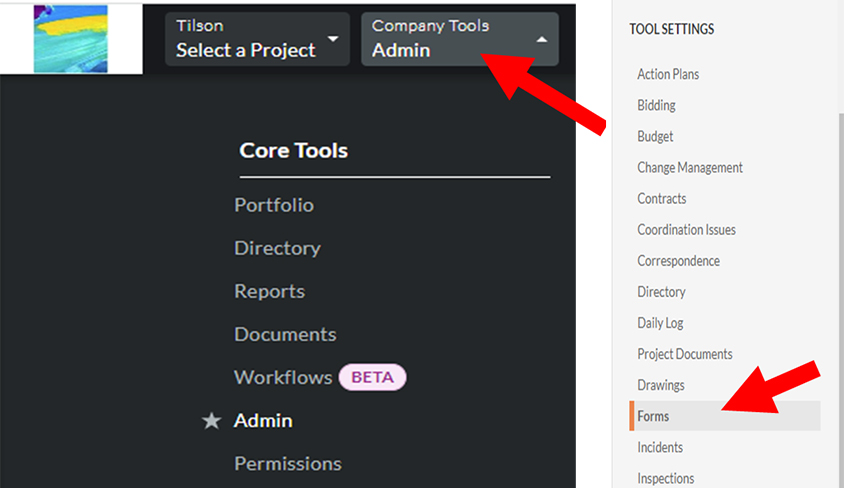
Step 2: Click on “New Form Template.”
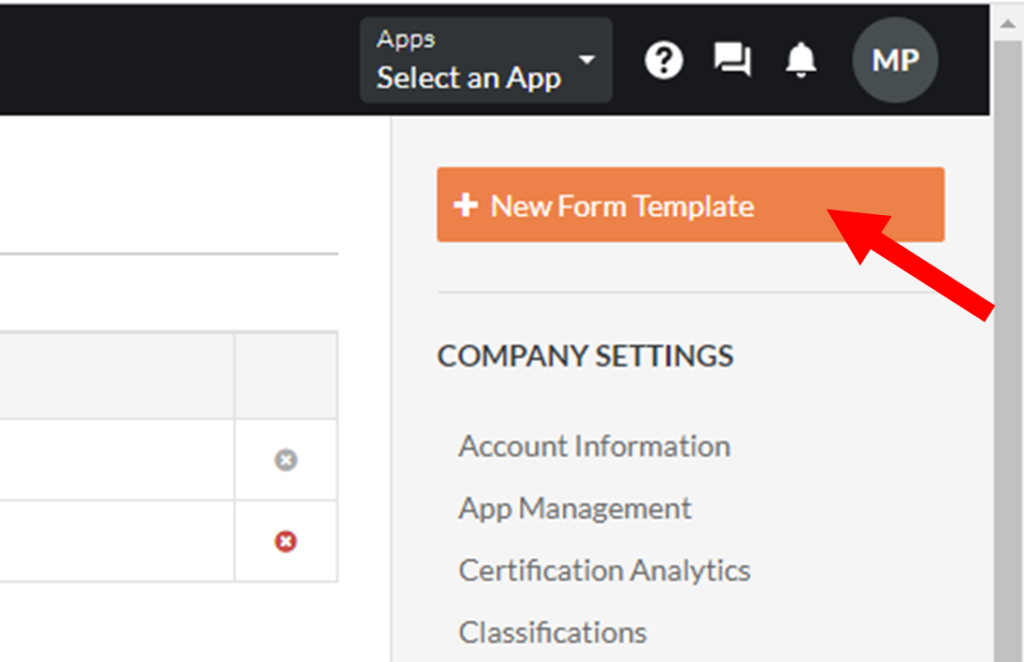
Step 3: Give the form a name and description. Click “Attach File” or drag and drop to add your existing PDF document into Procore. Click “Create.”
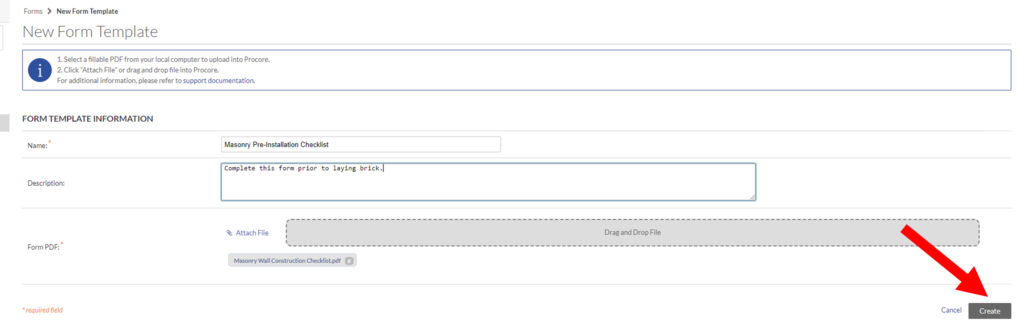
Step 4: Your newly created form is in Procore at the company level and will be available for users to select, complete, and submit.
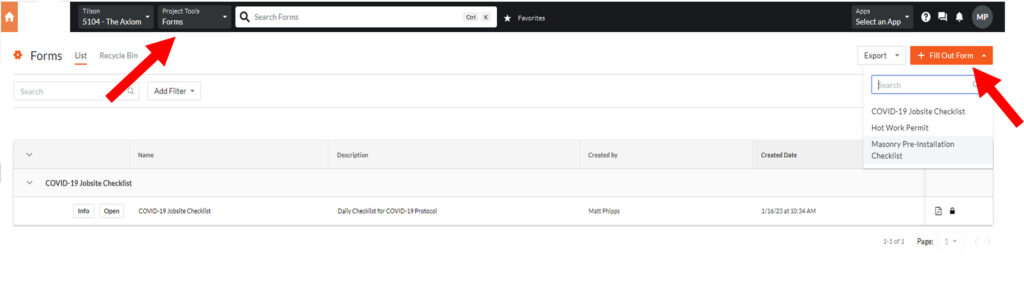
And that’s it! You have now standardized, centralized, and simplified your forms process and impressed your coworkers with your Procore skills.
Trust Tilson’s Procore Experts
This is just the first of many Procore tips I’ll be sharing in the coming weeks. Connect with Tilson on LinkedIn and be the first to know when we publish future tips.
Procore is a robust tool that can streamline your construction projects, improve communication, and reduce overhead costs. I’m excited to launch this series and I hope you’ll share and teach others in your organization. If you are looking to get started with Procore or are looking for ways to optimize the software to fit your business needs, Tilson’s Procore Consultants are here for you and ready to chat.

As a Technology Consultant with Tilson’s Construction IT Consulting team, Matt provides clients end-to-end guidance for software selection and implementation as well as systems training. Matt joined Tilson in 2022 with over 15 years of experience in construction technology and ERP systems, along with a history of successful operational training and process improvement. Matt holds a bachelor’s degree in Business Administration from the Bethel University in Indiana.